Remember when you were a kid and you tried to draw your favorite superhero or cartoon character? You took out a pad and turned to a fresh, blank page and began doodling. After a while, you had a drawing of a strange superhero with a head way too big for his body and one arm twice the size of the other one.
I thought about those days when I learned about GoAnimate, a web-based service that lets users make animated videos without being able to draw. I still can’t draw after all these years, so I reached out to the company and they gave me a free account to give it a test drive.
A little skeptical, I logged on the site. I thought it would be more “cartoony.” Instead, they have a very professional-looking site with modern javascript-based scrolling content.
The first question on my mind was, “How is it possible to make animated cartoons without drawing them.” The way it works is you drag and drop stock, pre-drawn characters on different scenes like an office or a home. The characters “speak” with audio files you’ve recorded and uploaded, recorded directly in the program with a mic, or with the built-in Text-to-Speech technology.
I decided to make a real short video to see how the Text-to-Speech sounded. I dragged a nerdy-looking guy on to an office scene, typed in the phrase, “Hello, everyone! Is it Friday yet?” and selected one of the male voices. You can choose from different accents from around the world.
The first voice I chose didn’t sound so good. It sounded a little like those audio menus you hear when you call your bank. But the second character voice I selected, named “Brian,” actually sounded fairly natural.
Here is one of their promo videos to see how it works:
Scenes and characters are grouped into different themes. There is a wide variety of themes, from anime to business. Here are some examples of scenes and characters you find in the “Comedy World” theme. Other themes include “Lil’ Peepz,” Chibi Ninjas,” and “Space Citizens.”
Scene Examples in the | Character Examples in the |
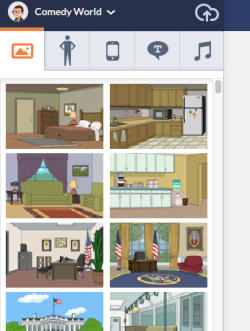 | 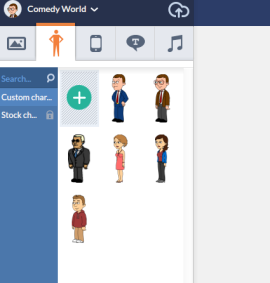 |
One interesting feature is if you don’t have time to choose scenes and characters, you can go with pre-produced templates that have scenes, music, sound effects and various characters ready to go.
For example, one template takes place in the kitchen of an office complex. One character walks in, chats with another one, and walks out. I tried it by choosing the template, called “Chilling Out in the Office.”
Next I chose these two characters.
I typed in the “speech text” directly.
Finally, I previewed the video to make sure everything looked good. I saved it and it appeared in my video list on my account.
As easy as it was to make this short little video, I think it will take some practice to learn how to create a really good one, even with the speedy templates.
So, what can I do with my video? The usage rights depend on the plan you choose. Here is a look at the plans available:
Free Plan
The Free plan limits you to 10 lines of dialog. That’s about one minute of video or less, depending on the text. You are allowed to view the video on GoAnimate and link to it from your social media sites, but you cannot upload it to YouTube nor download it to your hard drive.
Personal Plans
Go Plus. For $18 per quarter, or yearly at $58 you can download videos at 360p, export directly to YouTube, produce unlimited videos, and import your own audio and images. Each video is watermarked with the GoAnimate logo.
Go Publish. This plans costs $99 per quarter, or $299 for one year. Now you can download videos at 720p, which is a fast becoming a minimum standard for web video. You export directly to YouTube and several other sites, produce unlimited videos and import your own audio and images. In addition, you can access all themes on the site, and organize your videos to be more efficient. This plan is also watermarked with the GoAnimate logo.
Business Plans
GoPublish. This plan costs $39/ month or $299/year. There can only be one person on the account. You can download in 360p or 720p, gain access to the complete Features and Libraries available and download unlimited videos. This plan does not allow you to remove the GoAnimate watermark.
GoPremium. Prices for this plan are $79/month or $599/year. This is for real power users that want the best resolution- you can download at Full HD of 1080p, giving you maximum production quality. Even better, there is no GoAnimate watermark on your videos, providing a more professional look.
GoTeam. Geared toward departments or agencies that need collaboration capability, the investment for GoTeam is $250/month or $2000/year for 3 users. More users can be added for additional fees. This plan offers group management features and full project collaboration functions. It is really geared toward animation agencies, visual content producers and other “high end” users.
When GoAnimate started in 2007, the core user group was animation fans and kids. As the site evolved, it added business themes, settings and characters to appeal to people wanting to promote products and services. They recently added two more features geared to the business crowd: Video Infographics and Whiteboard Animation.
Infographics
The Web is rapidly becoming an image and graphic-based medium. GoAnimate now allows you to create videos that include motion infographics, Here is an example:
Whiteboard Animation
Whiteboard animation has been all over the Internet in the last two years, although I think it was overdone. These are videos that rapidly draw cartoons, characters, graphs, text and more on a whiteboard background. Here is an idea of what it looks like:
In the end, I liked what you can do with GoAnimate. Real hand-drawn, custom animation is super expensive. Here we can make decent-looking videos at a much lower price. Plus, we don’t have to have any artistic talent. So it really worth a shot, try it and write your experiences in the comments below!




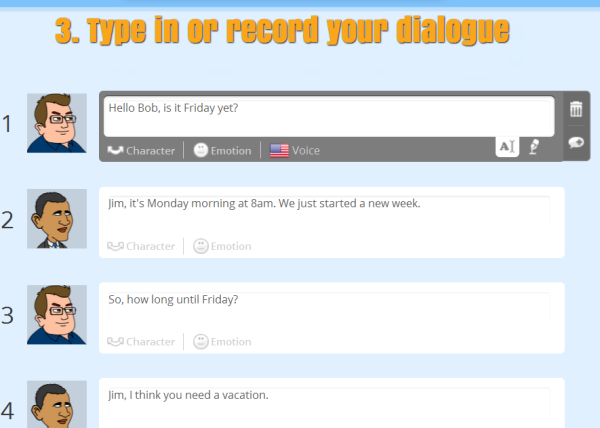
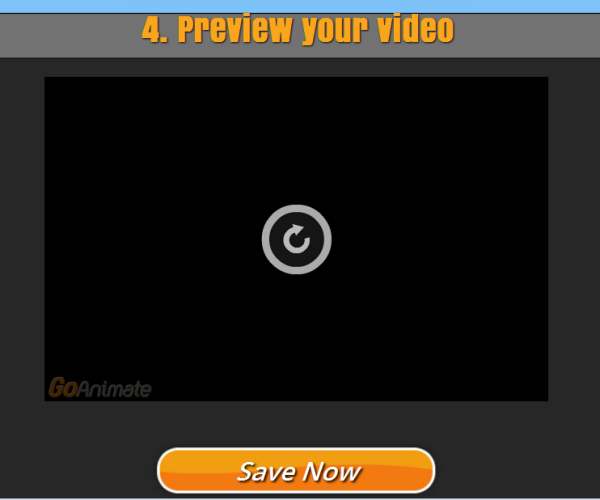


Hello,
Nice post . I like your article.
Thanks for sharing this useful post with us:)
Regards,
Mohd Arif
Ha – these are great!